This article explains sharing a movie from iMovie, and then uploading it to EditStock.
1) Sharing in iMovie - Making a Quicktime File (.MOV).
EditStock needs a quicktime movie in order to give you feedback but your iMovie project isn't a quicktime movie (.MOV). Rather, from iMovie you can make quicktime movies. This article teaches how to make quicktime movies.
First you'll need to share your project by choosing File > Share > File
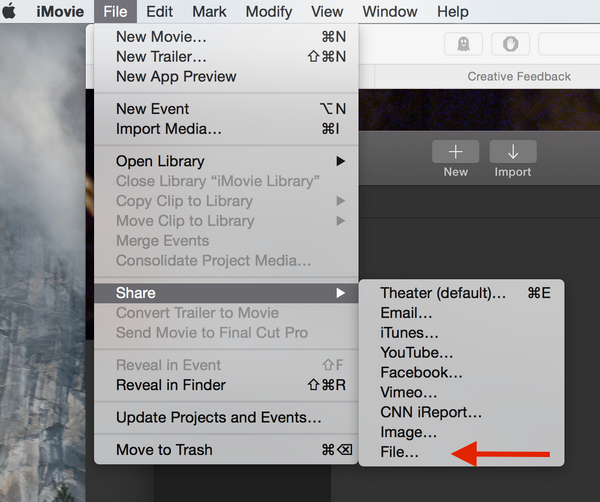
2) Name Your File
Make sure you give your new .MOV file a smart name. Do not name your file - MyPorject, or RoughCut. Instead name it something which includes your name and what you're giving us. For example John_SampleScene_v1. That is a professional naming convention.
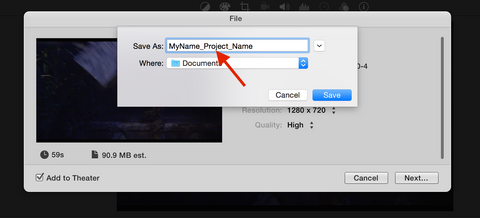
3) Save to Computer
Finally, pick a smart place to save your file on your computer. Do that by clicking the down arrow next to the file name. You can even make a new folder to put your .MOV file into.
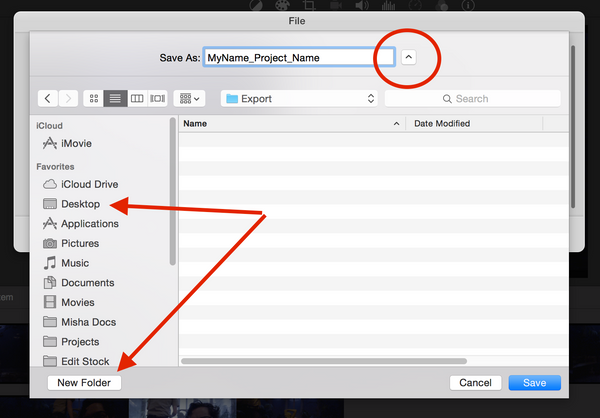
4) Find Your Movie
You'll know when the export is done because iMovie will complete it's render circle icon. Navigate to your file in the finder and upload your newly created quicktime .MOV file to us here.